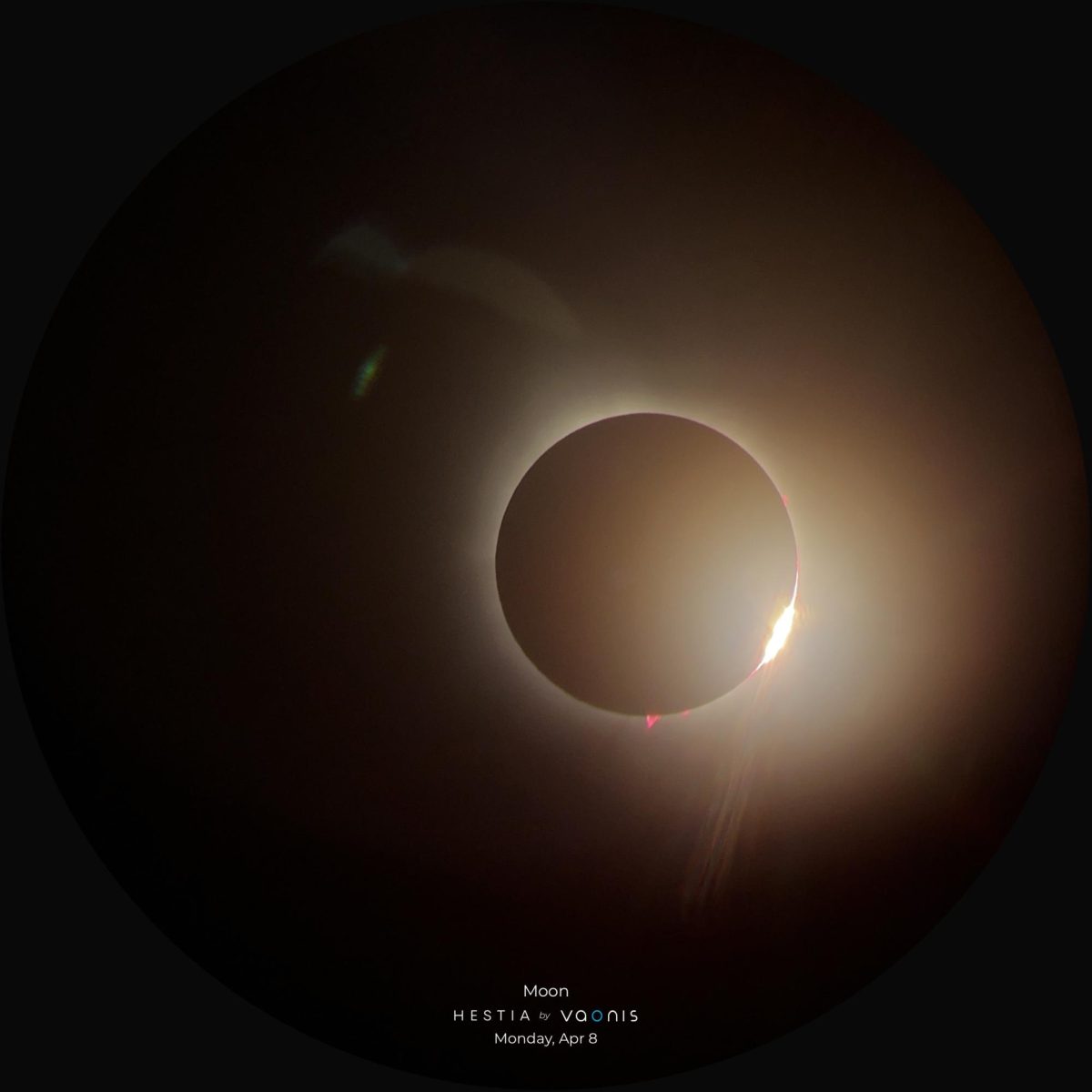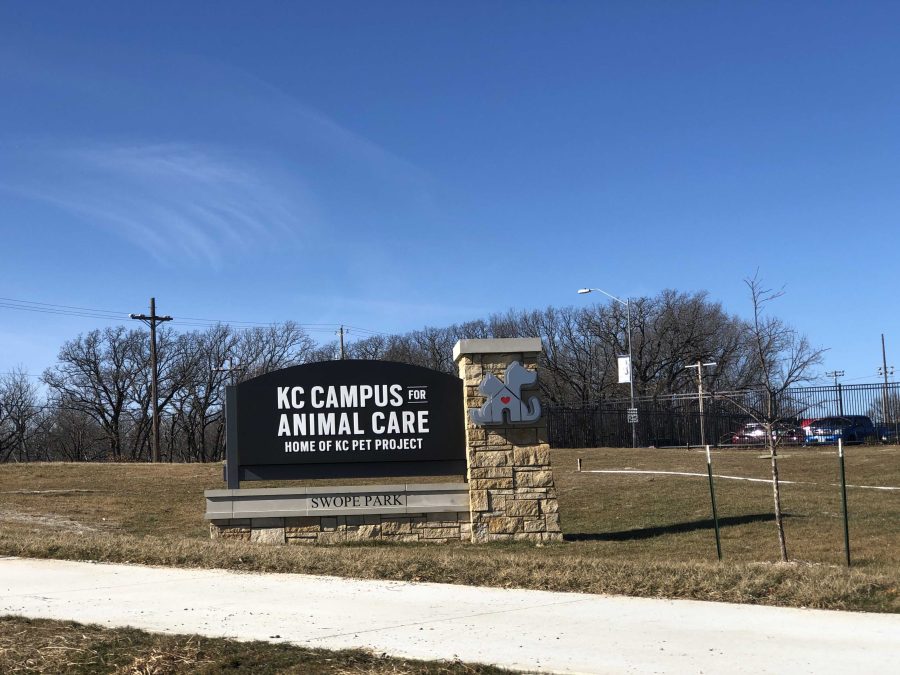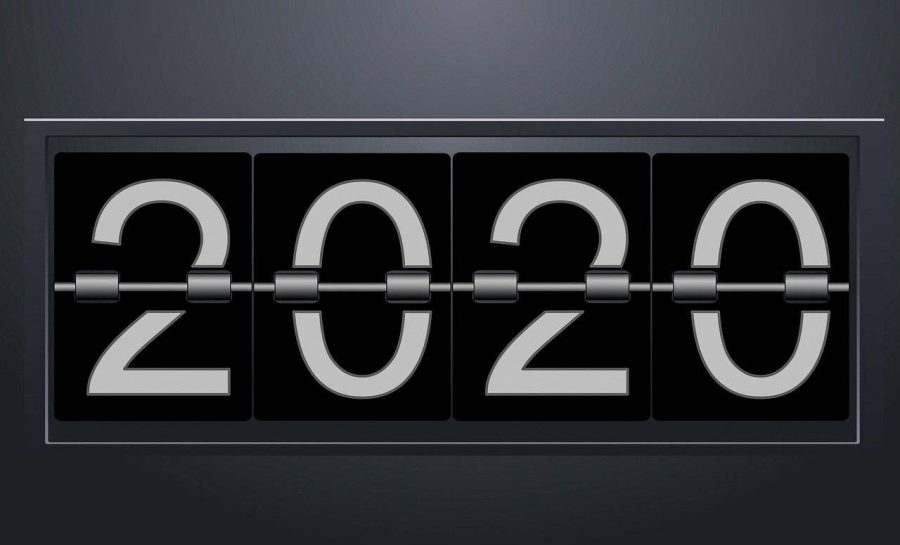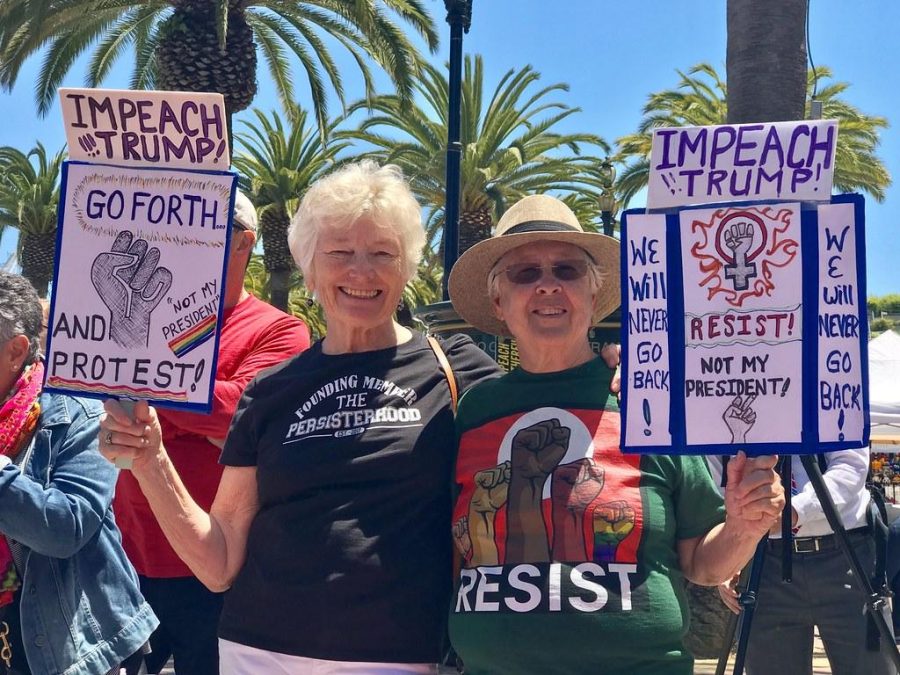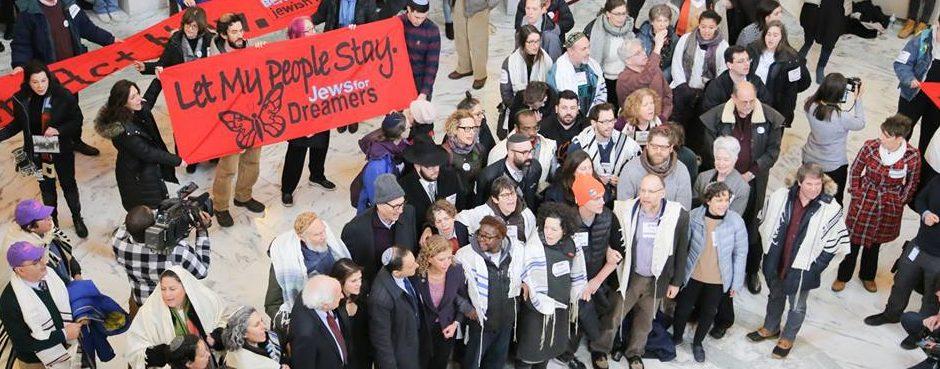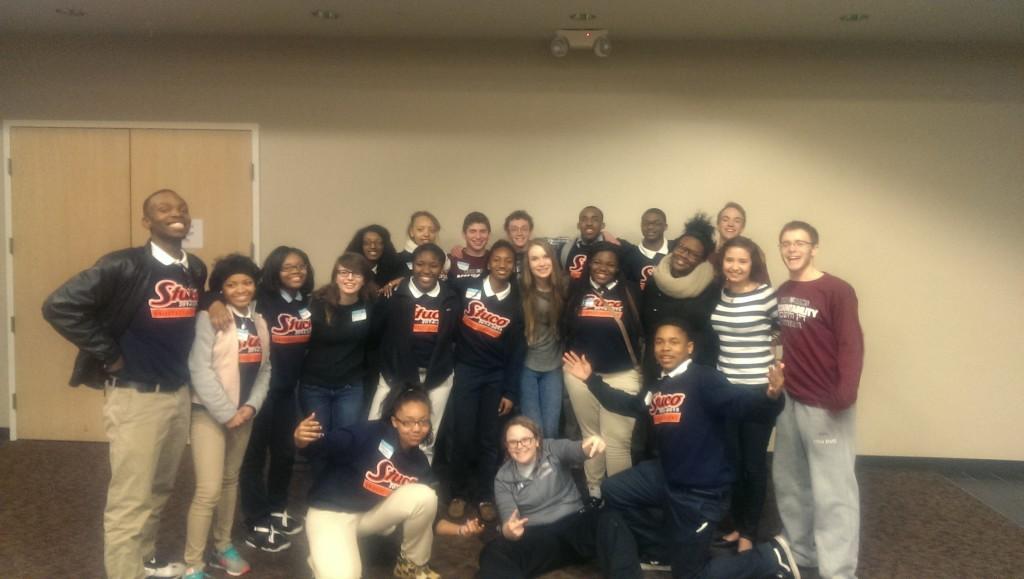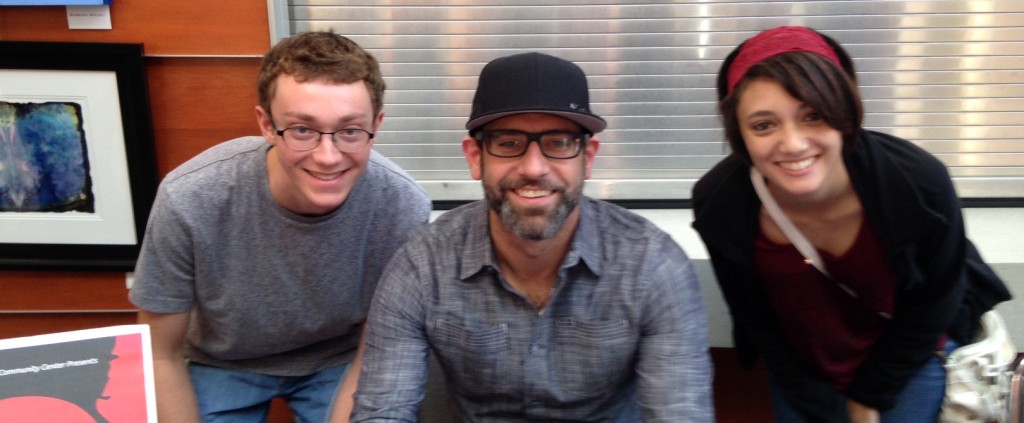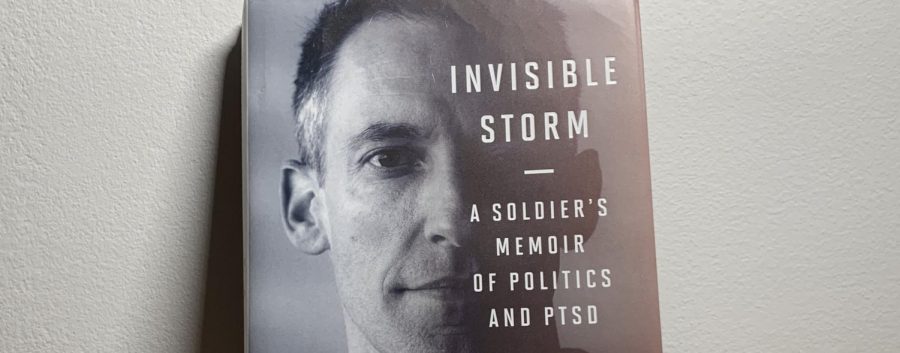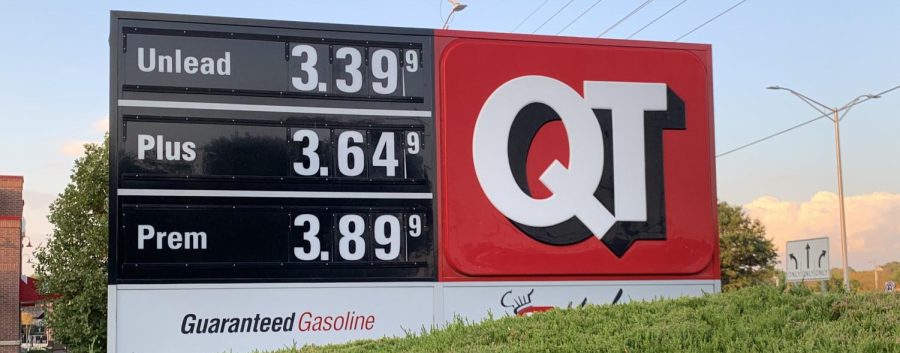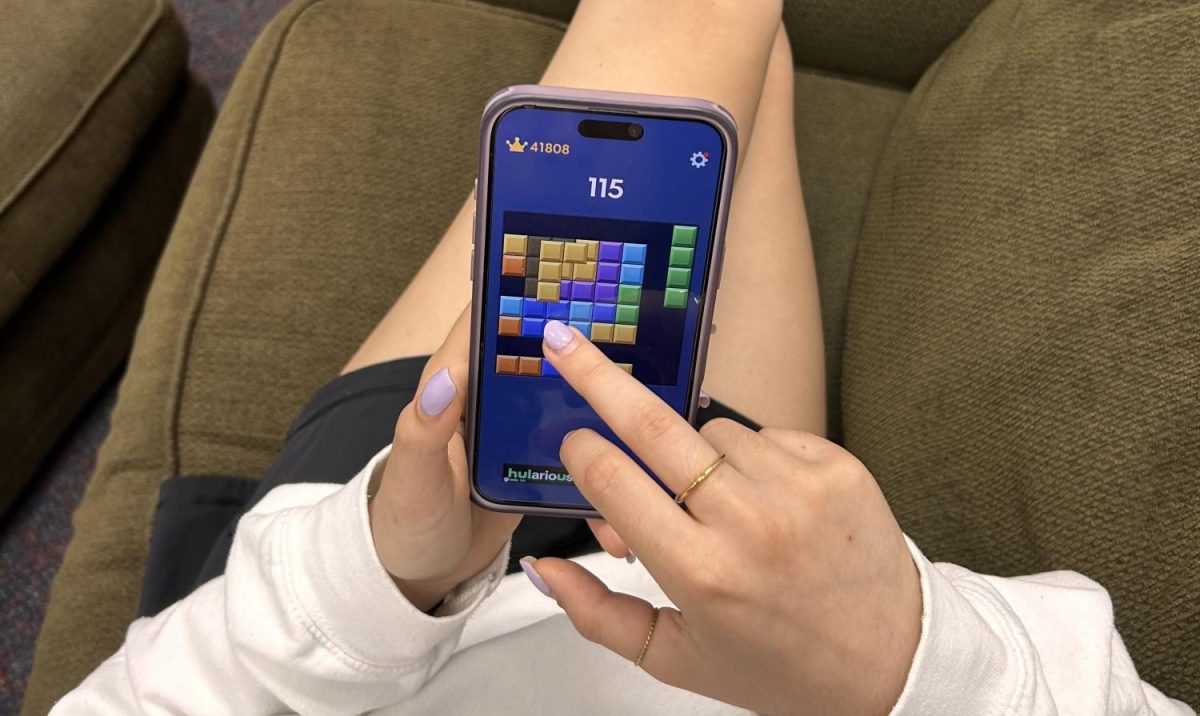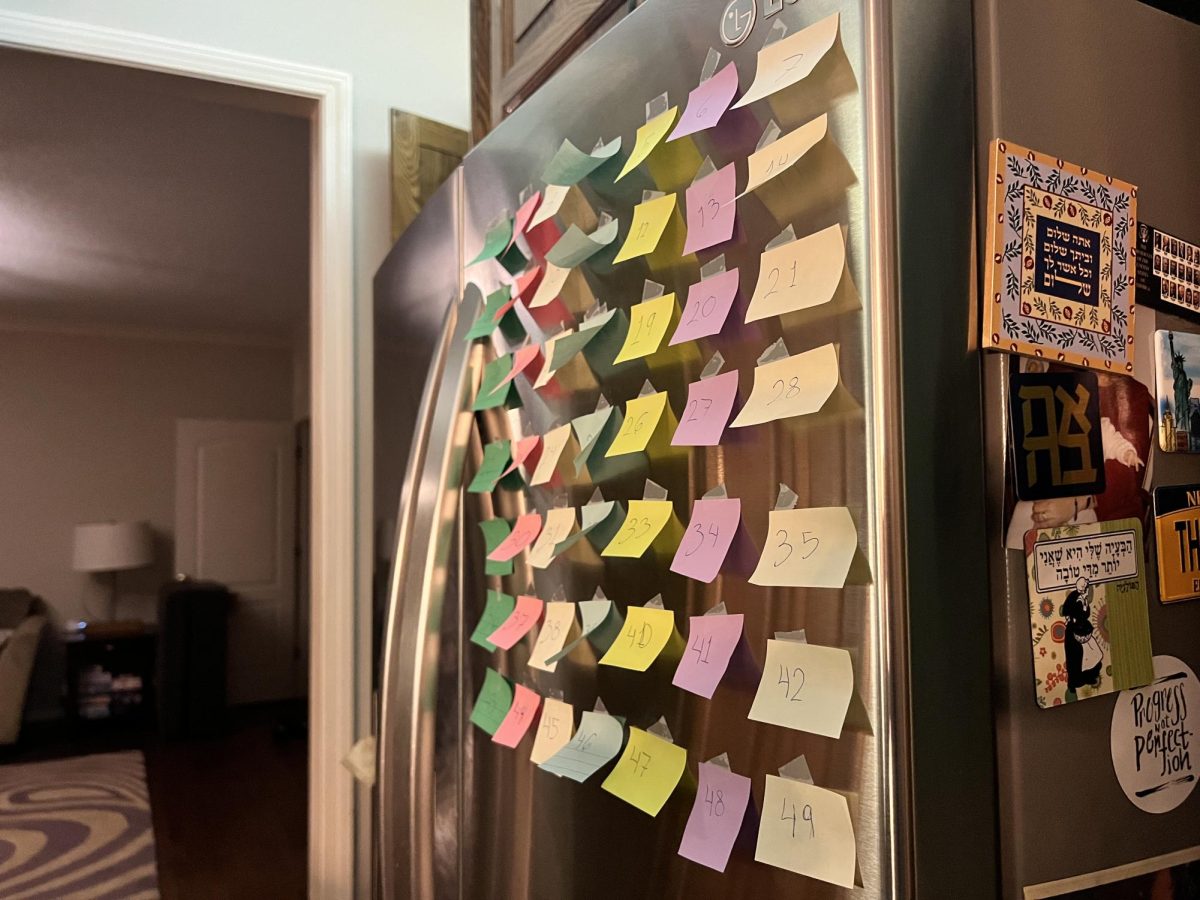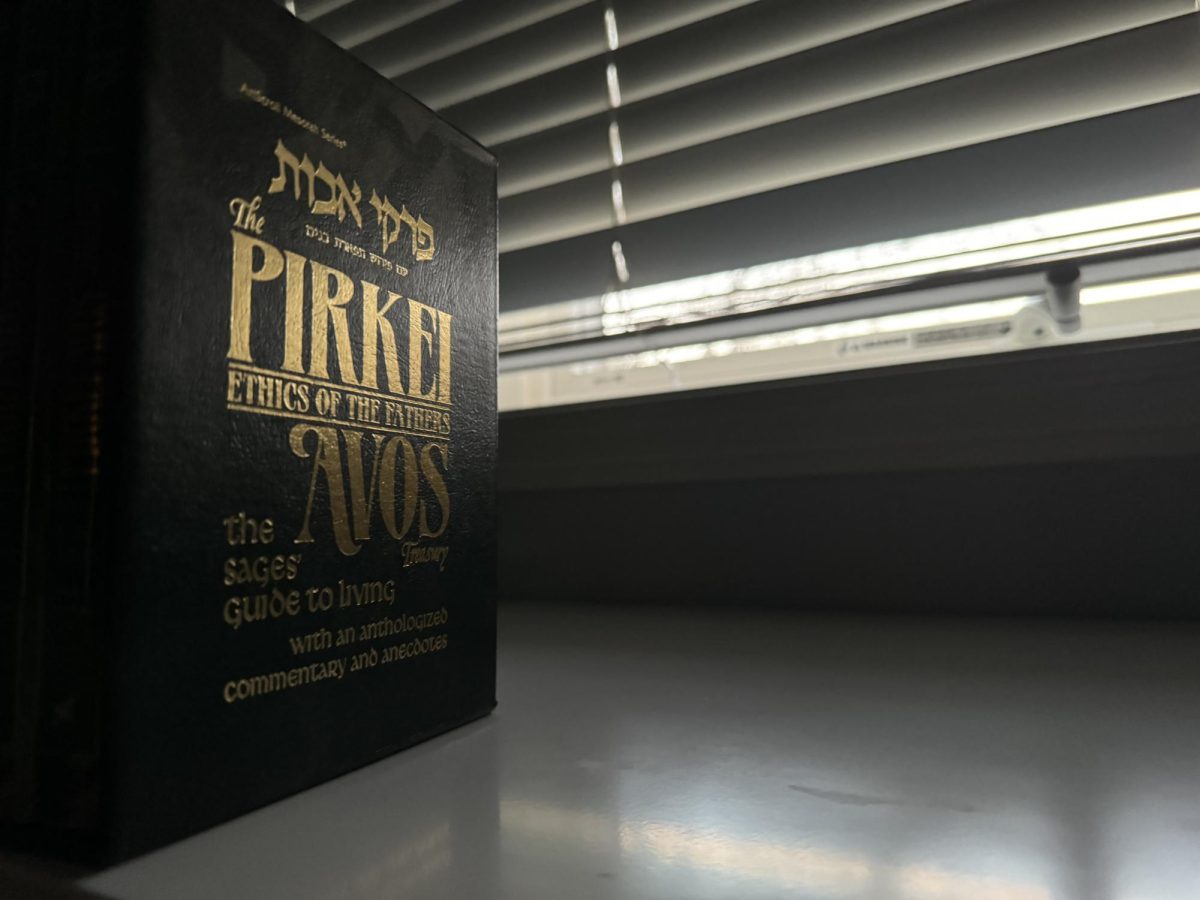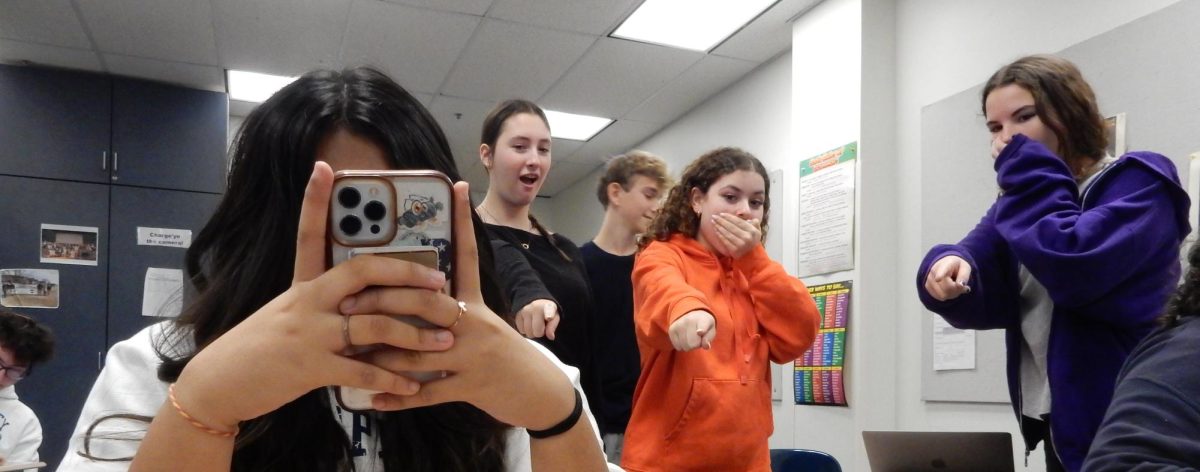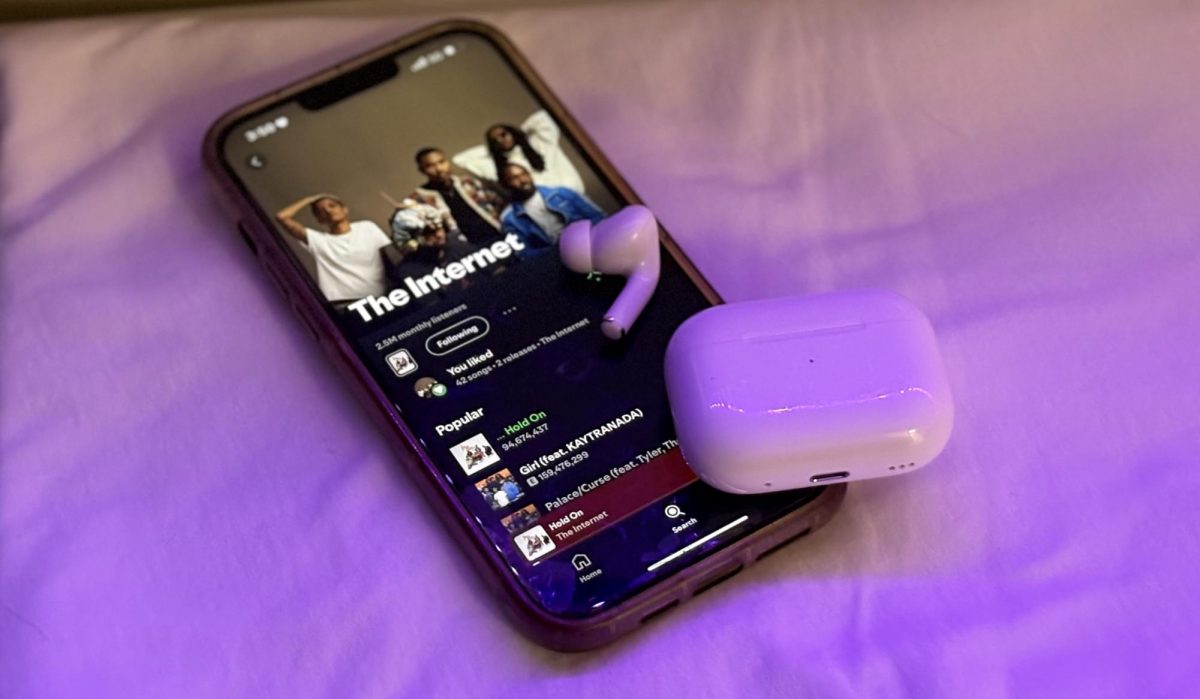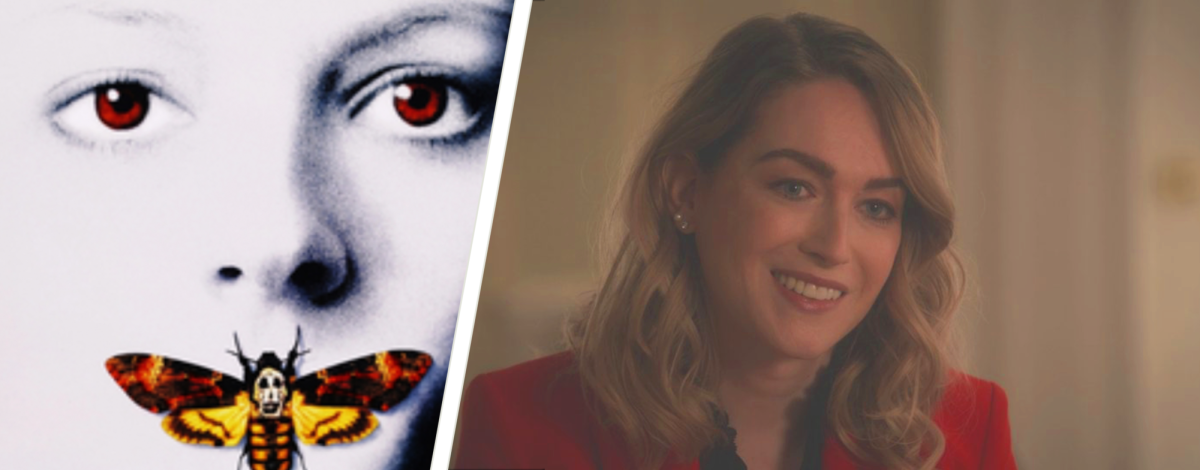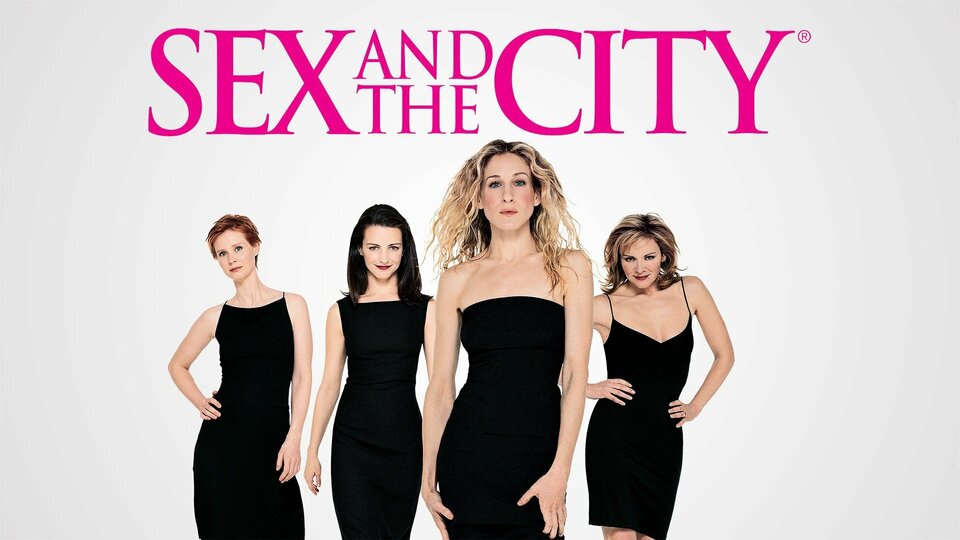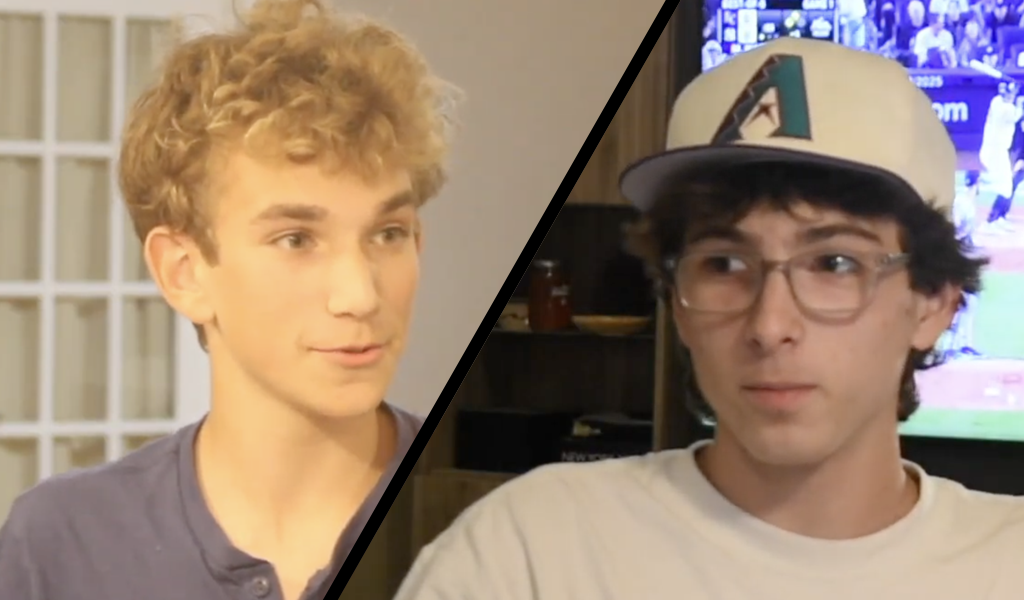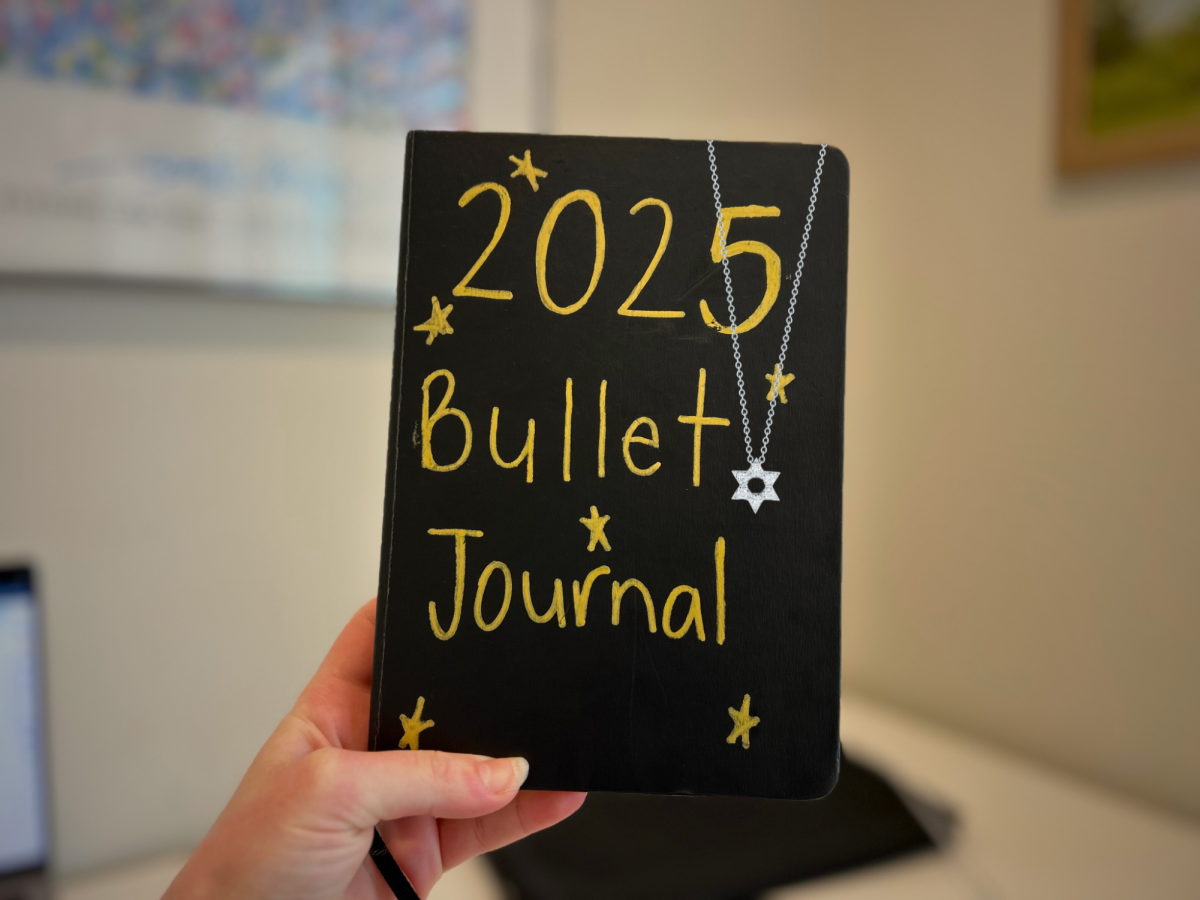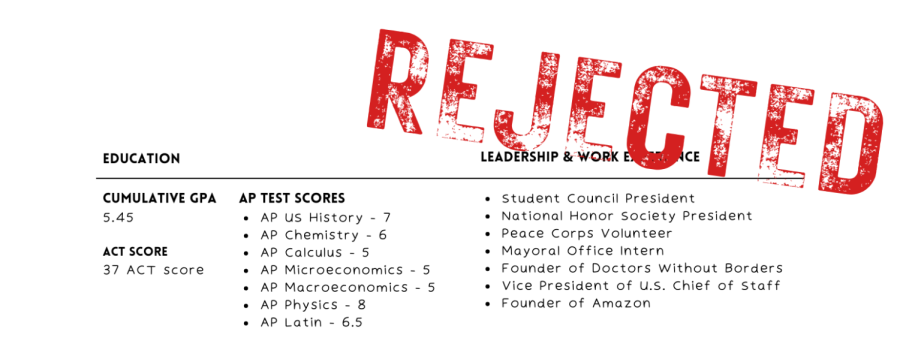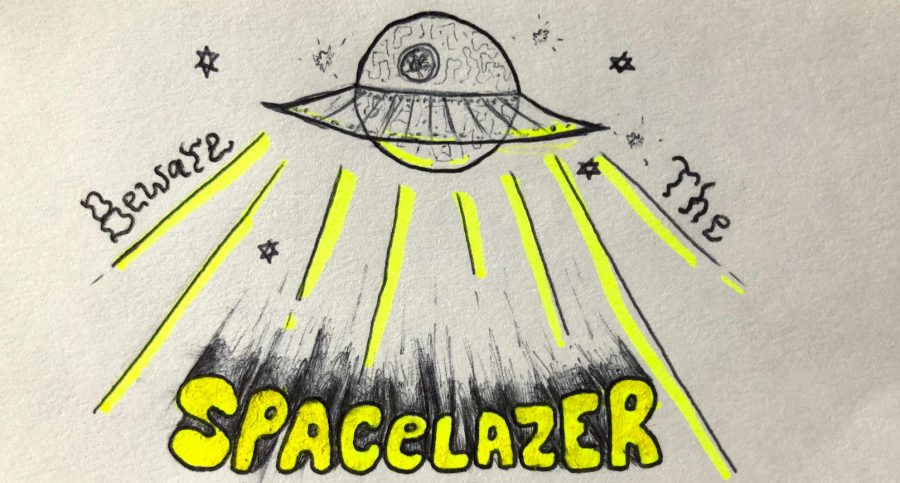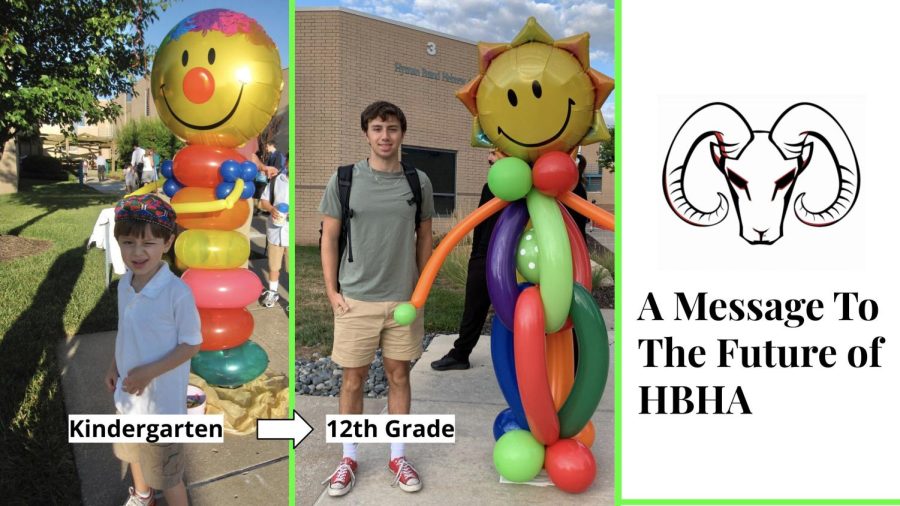Hi, I’m Jacob Katz, and, like most people, I love playing with new toys, especially those related to technology. Today I’m going to review new a product that we have been playing around with in the HBHA Tech Club, the Leap Motion.
Many products born and die on Kickstarter, a crowdfunding website in which people pledge money for possible products or goods. One successful campaign was for the Leap Motion, a small device that allows users to control their computer with only their hands, as opposed to a touch screen. The cool thing about the Leap Motion is that you can also control the computer by moving your hands in the air!
Whether you are working or playing with the device, it feels like it’s from the future. You can easily navigate around the programs that use the Leap software by just waving your hand in front of the screen. There was almost no point when I didn’t feel like I had control over the computer. The only times when the Leap Motion didn’t seem responsive was when I was using some beta versions of software that hadn’t been fully tested yet. Nonetheless, with 90% of the applications I used and games I played, it felt incredible to use.
In physical size, the Leap Motion is a little larger than a small pack of gum. It’s small enough that you’ll barely notice it on your desk, unless it’s incredibly cluttered. It either uses BlueTooth or a cable to connect to the computer. Its “projection area,” the area in which it can detect motion, is a cone-shaped space above the device.
One of the coolest and most memorable times you use the Leap Motion is the first time you plug it into your computer. Upon installing the driver, an application called “Orientation” launches and teaches you how to use the device. You begin by simply waving your hands and fingers above the Leap Motion, watching as particles on the screen react in real time. This first moment controlling the computer this way feels incredible.
Next, it moves on to show you that the Leap Motion is also able to see in 3D. At this point, you can move the particles around in a 3D plane, seeing how your movements affect the particles in the x- and y-axes (left to right and up to down), as well as the z-axis (forward and backward).
The next part of the Orientation is the coolest, in my opinion. Leap tracks your fingers and shows you a real-time computer representation of your hands. You can put your fingers together to make them into one on the computer, or just see how it reacts to your hands moving. There is almost no lag between you moving your hands and the computer representing those movements, so it feels seamless and amazing.
The final part of the Orientation is also pretty neat. It’s a bare-bones drawing application. Your fingers are represented by circles on the screen. The farther you move your hands forward, the thicker the stroke is. It takes a little bit to get your hands fully accustomed to the sensitivity of the Leap Motion, but once you do, you can easily write your name, draw pictures, etc.
After the Orientation is finished, Leap launches into its app store, called Airspace. There are a ton of free and paid applications on here, ranging from games like Cut the Rope, music-making programs, 3D modelers, painting programs, and even the New York Times! Out of the few applications I used, they were all responsive and well made, but my favorites overall were Freeform and the Cyber Science Motion Skull.
Freeform is a 3D sculpting program for the Leap Motion. 3D sculpting is different from 3D modeling and animation in that it behaves like real and natural clay (or whatever material you want), so you can bend, morph, stretch, etc. a virtual model on the screen. Once you get acquainted with how the cursor works and how to control the camera (open fingers is sculpting, closed hand is camera controls), you can easily and enjoyably start making some cool models. The Cyber Science Motion Skull app is also very cool. In it, you can interactively take a part a skull bone by bone, and get information on every piece. It’s very fun to take apart all the pieces and then try to put them back together. The best part about these two apps is that both of them are free!
Other than the many apps on Airspace, there are some plugins for widely used applications, like my 3D program of choice, Autodesk Maya. The plugin for Maya allows you to manipulate, sculpt, interact with, and create 3D models very quickly. However, this is a beta plugin, so it doesn’t always work well.
Leap Motion also is wonderful for developers. The SDK (Software Development Kit) is freely available on their website, and is written in several languages, including C++, Javascript, Python, and more. This ensures that no matter what programming language you know, you can easily integrate Leap Motion gestures and functionality into a program. There are also pre-made resource libraries that let you quickly put Leap Motion functionality into your games.
The Leap Motion is a wonderful invention. It’s an interesting and intriguing new way to control computers. The somewhat cheap price, large amount of apps available, and ease of use of the development tools ensure that you can quickly get a lot of use out of the product. For only $80, I think the technology at this price is a steal. I give the Leap Motion five out of five stars.